|
In After Effects:
Close the pesky Home window.
Choose File->Project Settings...
Under Time Display Style, select Frames, this is easier to view than timecode.
Choose Composition->New Composition...
Input a resolution such as: width height 1920x1080, 1280x720 16:9, 1024x768 4:3
Select Square Pixels
Set the Frame Rate to 30 fps frames per second animation or less depending on source video
Set Start Frame to 1 (not 0)
Set Duration to 150 (5 seconds) etc
Choose File->Import->File... to bring in images or movies
If the file is an animation sequence, check ... Sequence
If the file has no 000 padding check Force alphabetical order
Choose Import
If the file has an alpha channel, an Interpret Footage window will pop up
Select Premultiplied - Matted With Color: Select black if background is black.
You can always change this setting later using File->Interpret Footage Main
Drag the imported file icon from the Project section into the Composition you just made.
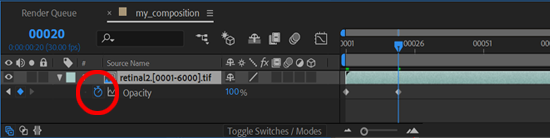
Animate a Fade in
Set the current time to 20 frames, drag the time slider over to the right.
Choose the image in the Timeline Window
Type a t, this is the shortcut for opacity
Click the time-vary stop watch next to Opacity to set a keyframe.
Change the current time to 1.
Click on the underlined 100% under Opacity. Change the value to 0%. This will automatically set a keyframe.
Play through the animation to view the fade in.
Try keyframing other attributes such as Scale, Position and Rotation. You can also keyframe any of the Effects.
Export the Composition to Media Encoder
Select the composition in the Project section
Choose File->Export->Add to Media Encoder Queue...
Media Encoder will start
How to use Media Encoder to render a movie.
|