|
Create an animation:
Animate an object to move quickly across the screen.
Arnold:
This will blur the object and shadow.
Open Windows->Rendering Editors->Render Settings... 
Select Render Using Arnold Renderer
Under the Arnold Renderer tab:
Under Motion Blur
Select Enable
Render a frame from the middle of the animation.
Adjust Length
Single Sided and Motion Blur off for Objects
Arnold rendering is very slow because it is calculating reflections, refractions, shadows, and ambient attributes. In order to help speed up the rendering make everything single sided.
Select all the objects in the scene.
Choose Windows->General Editors->Attribute Spread Sheet.
Select the Render Tab
Click the Motion Blur Column
Input 0 to turn off all selected items at once. Keep Motion Blur on for moving objects.
Click the Double Sided Column.
Input 0 to turn off all selected items at once.
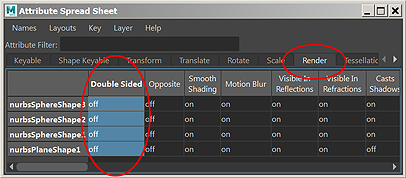
Maya Software:
This does not blur the shadow.
Open Windows->Rendering Editors->Render Settings... 
Select Render Using Maya Software
Under the Maya Software tab:
Under the arrow Motion Blur
Check Motion Blur
Select 3D
Render a frame from the middle of the animation to see the blur.
If you do not see enough blur, increase blur by frame
Try 2D motion blur if you like, it is a little strange
Mental Ray:
This will blur the object and shadow.
Open Windows->Rendering Editors->Render Settings... 
Select Render Using mental ray
Under the Scene tab:
Under the arrow shutter
Select Motion Blur Full
Render a frame from the middle of the animation.
If you do not see enough blur, increase Motion Blur By

|