|
Written by Alex Rickett
Save at least one sound file into your Assets folder
Basically any file format is OK (wav, aiff, mp3, mp4, ogg)
Free audio files: audio files
(SteamVR included some sounds as well.)
Background Looping Sounds
Add an AudioSource to the object you want to make a sound. (If you want it to be an ambient sound, like background music, you can create a new empty object and put it on that.)
Select the object to have sound in the Hierarchy
Select Add Component->Audio Source
Drag an drop a sound clip from the Assets tab onto the slot for AudioClip
Check the Loop box, if you would like it to play more than once.
:::::::::::::::::::::::::::::::::::::::::::::::::::::::::::::::::::::::::::::::::::::::::::::::::::::::::::::::::::
3D Sound Based on Distance
Select your object that will play sounds, or create a GameObject->Create Empty
Select Add Component->Audio Source
Drag an drop a sound clip from the Assets tab onto the slot for AudioClip
Select Loop if you like
Select Spatial Blend 1 (3D) This is the most important setting.
Change the Min Distance to a low number such as .5 to start.
Change the Max Distance to a low number such as 1 to start.
:::::::::::::::::::::::::::::::::::::::::::::::::::::::::::::::::::::::::::::::::::::::::::::::::::::::::::::::::::
Sound when you touch an object
You need SteamVR installed for this
Select your object that will play sounds.
Make sure it has a collider.
Select the model in the Hierarchy
Add Component->Physics->Box Collider or any other collider.
Select Add Component->Audio Source
Drag an drop a sound clip from the Assets tab onto the slot for AudioClip
Uncheck the Play on Awake.
Select the Model in the Hierarchy
Use Add Component
Search for inter
Select Interactable Hover Events
Hit the + under On Hand Hover Begin () or one of the other selections, in the Inspector
Drag and drop Model from the Hierarchy onto None (Object) in the Inspector
Click the drop down menu reading No function and choose Audio Source->Play()

With a VR controller, On Attached To Hand () uses the trigger by default
Detached Hand does not work in the simulator, you need VR.
(You can always use Hand Hover for the simulator.)
:::::::::::::::::::::::::::::::::::::::::::::::::::::::::::::::::::::::::::::::::::::::::::::::::::::::::::::::::::
Sound when an object Collides
This does not work on animations from Maya such as a bouncing ball. It works great with throwable objects. It may work with Unity animated objects.
Select an object with colliders
Select Add Component->Audio Source
Drag an drop a sound clip from the Assets tab onto the slot for AudioClip
Select the object in the Hierarchy
Select the Add Component button
Scroll down to New script
Type the name: ImpactSound
Double click the C# script in your Assets folder
Replace entire script with this script:
using System.Collections;
using System.Collections.Generic;
using UnityEngine;
public class ImpactSound : MonoBehaviour
{
AudioSource source;
void Start()
{
source = GetComponent<AudioSource>();
source.volume = 0.0f;
}
private void OnCollisionEnter(Collision collision)
{
source.volume = Random.Range(0.5f, 1f);
source.Play();
}
}
:::::::::::::::::::::::::::::::::::::::::::::::::::::::::::::::::::::::::::::::::::::::::::::::::::::::::::::::::::
Click Events Helper Script to add Sound
Download these script files: door_scripts.zip
Place the ClickEventsHelper.cs script into your Assets folder
Select the model in the Hierarchy
Add Component->Physics->Box Collider (Any collider will work.)
Drag the ClickEventsHelper.cs script onto your model.
In the Inspector, select the + to add an event to the Click Events Helper script
Add the model to the box that reads None (Object)
Change No Function to AudioSource->Play ()
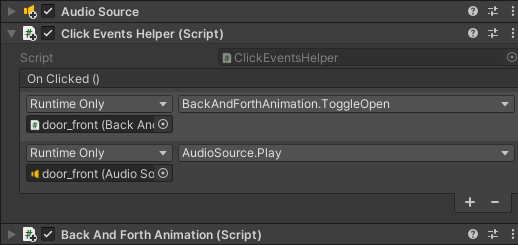
** The SteamVR Interactable Hover Events script does not work with Click Events Helper script.
:::::::::::::::::::::::::::::::::::::::::::::::::::::::::::::::::::::::::::::::::::::::::::::::::::::::::::::::::::
If you do not hear your sound
PC: Select the audio icon in the lower right side of the screen.
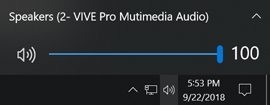
Make sure the headset is active.
Headphones are connected to the headset
The sound output should be Vive

|