|
Setup Arnold to Render Vertex Color
You might need Mesh Display->Soften Edge to interpolate colors between vertices
Select the Sphere
Under Arnold in the Attribute Editor
Select Export Vertex Colors
Or use
Choose Windows->General Editors->Attribute Spread Sheet
Choose the Arnold Tab
Click in the field under Ai Export Colors where it reads off
Type 1 for on, 0 equals off.
Color Set
Select the Sphere
Mesh Display->Color Set Editor
Select New
Apply and Close (defaults are good)
Note the name of the new colorSet
Close the window
New Shader
 Windows->Rendering Editors->Hypershade Windows->Rendering Editors->Hypershade
Right Mouse over sphere, select Assign Favorite Material->Standard Surface
Select the new Standard Surface Shader from the Hypershade window.
Select Graph->Input and Output Connections
Create 2 Utilities
Search for the Utility names under Create
aiUserDataColor and aiMultiply
Select aiUserDataColor
In the Attribute Editor
Add the name of your colorSet to Attribute (spelling counts)
Connect Out Color to aiMultiply use Input 1
Connect aiMultiply Out Color to StandardSurface use Base Color
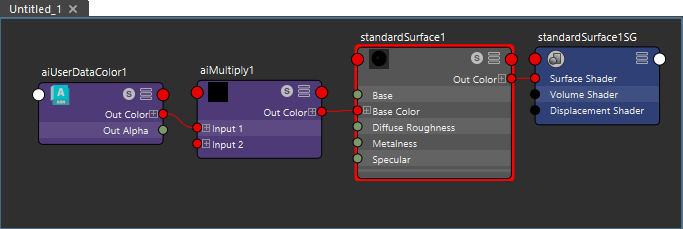
Project the Vertex Color from the Sphere onto any other model
Create another mesh.
Line up the Sphere over the 2nd mesh.
Select the Sphere first and then the other mesh.
Select Mesh->Transfer Attributes->
UV Sets off (default on)
Color Sets: Current (default All)
Sample space: World
Search method: Closest to point
Try moving the original sphere, you can also hide it.
Scripts
//Adjust Ai Export Colors with a script
string $sel[] = `ls -sl`;
for($i=0;$i<size($sel);$i++) {
print ($sel[$i]+"\n");
setAttr ($sel[$i]+".aiExportColors") 1;
};
//Clear vertices with current color
artAttrPaintVertexCtx -e -clear `currentCtx`;
//Import a map
//if it doesn't work import 1 map by hand first
artImportAttrMapCB artAttrPaintVertexCtx "C:/Users/jj/Desktop/maps/filename.0001.tif" "map";
//Export a map
//if it doesn't work export 1 map by hand first
artExportAttrMapCB artAttrPaintVertexCtx "C:/Users/jj/Desktop/export.tif" "map";
//Animate Vertex Colors with image map sequence, with padding 4
//Save file before running. Give this a minute to run
polyColorPerVertex -r 0 -g 0 -b 0 -a 1 ; //primes the artisan brush, may need to import an image by hand
$n = "win_vertex_map"; //name of image file
proc string pad(float $n){return ($n<1000)? ( ($n<100)?( ($n<10)?"000"+$n:"00"+$n ):"0"+$n ) : $n+"";}
$tdir="/\/\server3/\f/\maya/\images/\folder/"+$n+"/"; //server path, folder and file have the same name
$i = 0;
for ($i = 1; $i <= 11; $i++) {
$file = ($tdir+$n+"."+pad($i)+".tif");
currentTime ($i);
artImportAttrMapCB artAttrPaintVertexCtx $file "mapfile";
SetKeyframeForVertexColor;
print($file+"\n");}
//To delete vertex animation and start over:
DeleteHistory;
ModifyCurrentSet;
polyColorPerVertex -r 0 -g 0 -b 0 -a 1 ;
//Animate Vertex Colors with image map sequence, no PADDING
polyColorPerVertex -r 0 -g 0 -b 0 -a 1 ; //primes the artisan brush
$n = "win_vertex_map"; //name of image file
$tdir="/\/\server3/\f/\maya/\images/\folder/"+$n+"/"; //server path, folder and file have the same name
$i = 0;
for ($i = 1; $i <= 720; $i++) {
$file = ($tdir+$n+"."+($i)+".tif");
currentTime ($i);
artImportAttrMapCB artAttrPaintVertexCtx $file "mapfile";
SetKeyframeForVertexColor;
print($file+"\n");}
//assign vertex colors by vertex number
//if it doesn't work import 1 map by hand first
string $sel[] = `ls -sl`;
for($i=0;$i<size($sel);$i++) {
print ($sel[$i]+"\n");
select -r ($sel[$i]+".vtx[0]") ;
polyColorPerVertex -rgb 1.0 0.0 0.0;
select -r ($sel[$i]+".vtx[1]") ;
polyColorPerVertex -rgb 0.0 1.0 0.0;
select -r ($sel[$i]+".vtx[2]") ;
polyColorPerVertex -rgb 0.0 0.0 1.0;
if (`exists ($sel[$i]+".vtx[3]")`) {
select -r ($sel[$i]+".vtx[3]") ;
polyColorPerVertex -rgb 1.0 1.0 1.0;}
};
|